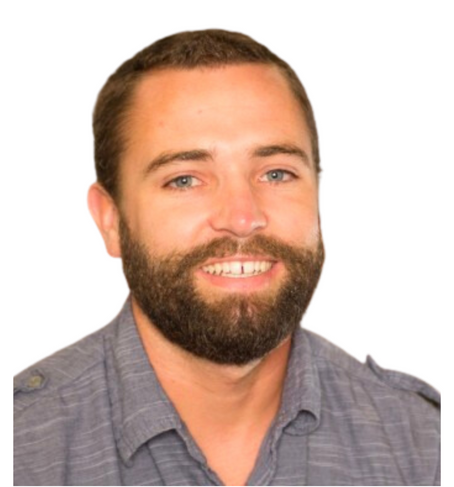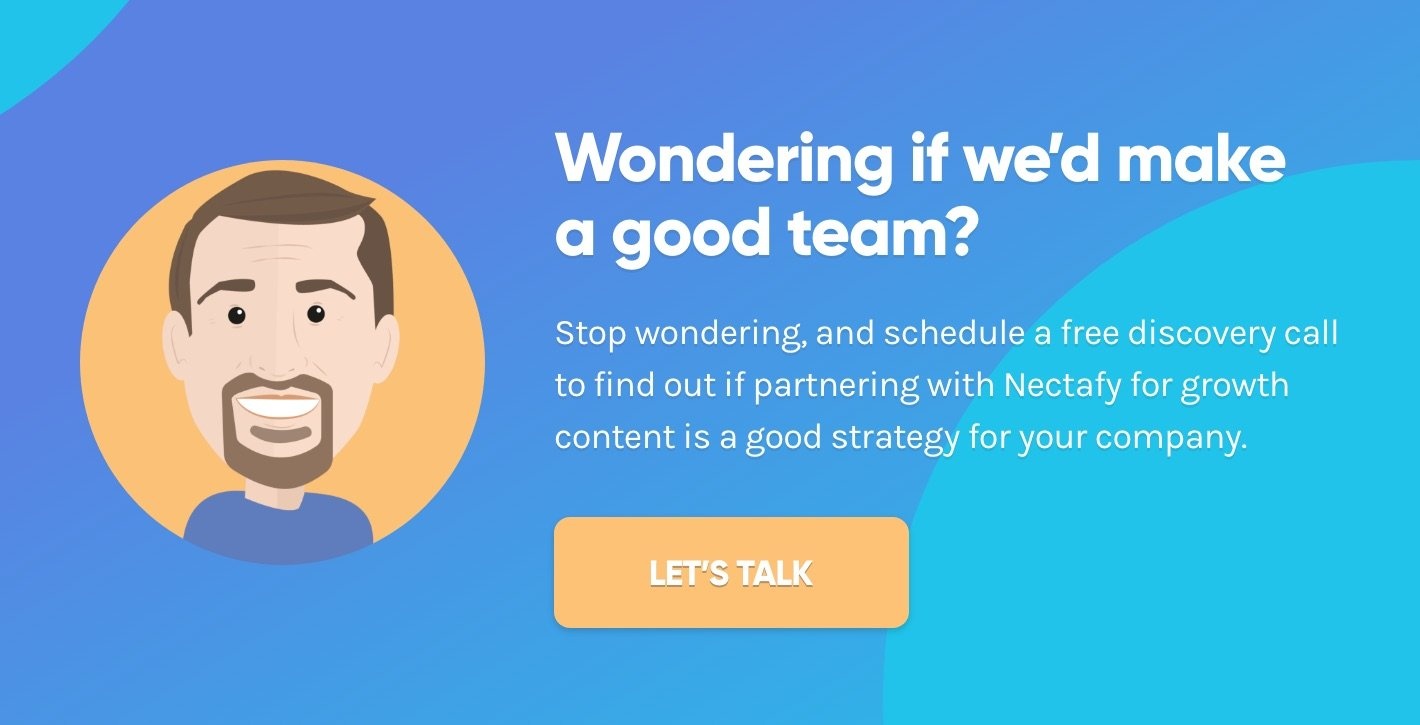How To Put Help A Reporter Out (HARO) On Steroids


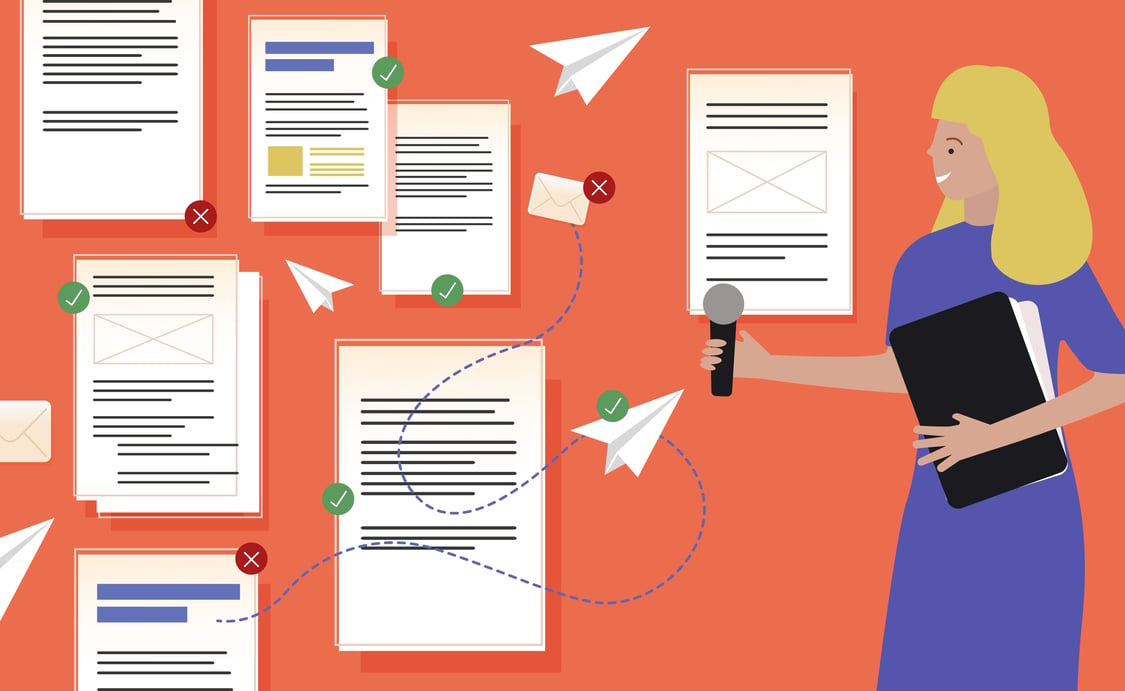
You know that feeling you get when you log in to Help a Report Out (HARO) to sort through submissions to your latest query:
- I hope we get something good.”
- “Boy, this interface is terrible.”
- “I’m going to have to sort through a ton of crap."
Don’t get me wrong! HARO is a fantastic tool, but #2 and #3 make it hard to use.
Luckily, the process we’ll walk through in this article will remove the dread of using HARO.
Stick around for a new way to collect many—even hundreds—of HARO responses at once, and easily format them for use in an article in just a few clicks.
What is Help a Reporter Out (HARO)?
If you’re not familiar, Help a Reporter Out (HARO) is a tool that, well, helps reporters out by connecting them with relevant sources for their stories. And not just the types of reporters who write for news organizations. All types of publishers, like bloggers, journalists, marketing writers, and even fiction writers, can submit queries asking for sources to contribute to their story.
Those requests then get bundled into one of three daily emails that HARO sends to over 80,000 potential sources who have signed up to receive those alerts, giving them an opportunity to respond.
Who can use HARO?
You have to meet two minimum requirements to use HARO to find sources for your content:
- Write for a site with an Alexa ranking of one million or less. A site’s Alexa ranking is calculated using an estimate of the average daily unique visitors and pageviews over the past three months. Your Alexa ranking is just like a golf score: The lower it is, the better.
- Your website has to be fully launched. You cannot submit queries for sites that don’t yet exist.
If you’re looking to launch a brand new site or work with a site without an Alexa ranking, you likely won’t be approved for a HARO account. But, once you are approved, you can send out requests for multiple different sites without being re-approved.
Once you’ve met those minimum requirements, you have to follow HARO’s full set of rules.
What is HARO good for?
HARO is good for reaching lots of potential sources on broad or popular topics or adding more viewpoints to an article. It can also occasionally be good for finding one source on a niche topic (but that’s hit or miss). You’re probably better off supplementing your strategy for a piece like that with your own targeted outreach.
One great example is this article, Best Home Office Desks: The Completely Sortable List (2021), published on Buildremote. This article was one of my first test subjects for the process I’m going to share with you, which allowed me to quickly collect many desk options into one sortable article for my audience.
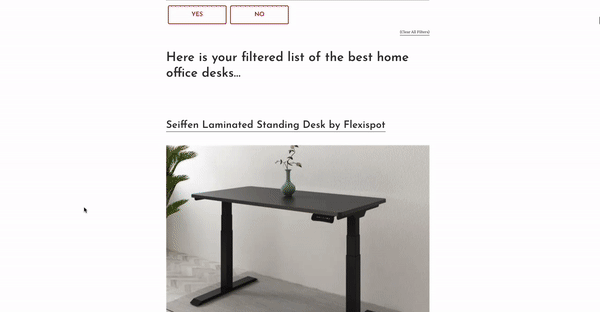
I received 76 responses to my original HARO query for this piece, and 65 of them gave me information I needed. I ultimately used 58 of those submissions, and the piece now ranks on page one of Google for the target keyword on a fairly new site.
What are the issues with HARO?
HARO absolutely does what it’s built to do—connect you with a large number of sources to help fuel your content—but it’s not all sunshine and daisies. Expect to deal with these issues:
- You’ll have to filter a lot of spam. You’ll get responses where people give little to no effort and just simply ask you for a link to their site.
- The interface isn’t user-friendly. Sorting through responses is confusing and cumbersome. Plus, there are broken features, like the one to help you sort the good and bad responses into different folders.
- Poor formatting makes it hard to extract responses. HARO organizes responses in a way that looks a lot like a forum. The information you need is buried in a blob of messy text you don’t need—like email signatures and timestamps—making it difficult to filter through the noise and find the gems.
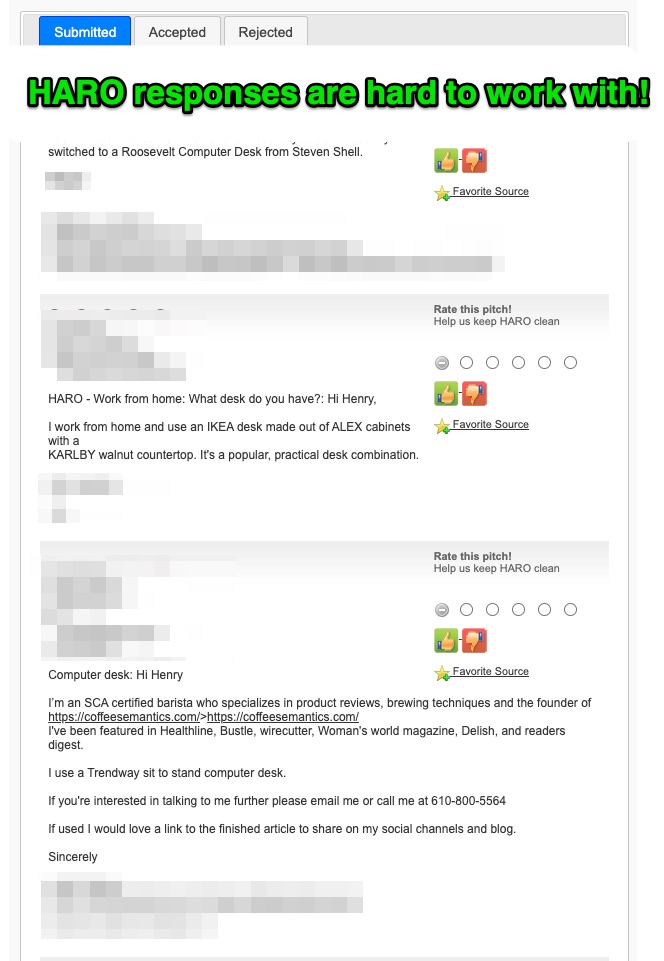
- Responses are submitted as unstructured data. The huge blobs of text become an even larger problem when you’re trying to extract the best 20 responses from 100 different people. HARO’s interface offers no way to structure the responses and compare them to one another fairly. You’d have to copy, paste and reformat the responses one-by-one to see them all on equal footing.
How much could your company grow with growth content?
Calculate your expected growth in organic visits based on the average Nectafy client.
Get all these numbers in your inbox.
A step-by-step process to put HARO on steroids
The following step-by-step process removes each of these pain points and ups your HARO game.
Step 1: Move responses to HARO queries out of HARO.
HARO shines as a tool to connect you with a list of sources—so let it just be that: a place where you gather a list of sources, not necessarily their responses.
When you set up your HARO query, don’t ask your questions up front. If you do, people will respond and maybe give you all the information you need for your article, but many won’t. Instead, submit your HARO query with a general summary of the topic you want to cover and ask people to respond if they’re interested in contributing.
Tell them that you’ll later send a follow-up survey over email to ask the full set of questions needed for your article. This way, you gather a list of potential sources or contacts to reach out to for your piece, while allowing you to move responses out of HARO to a place you can more easily manage them.
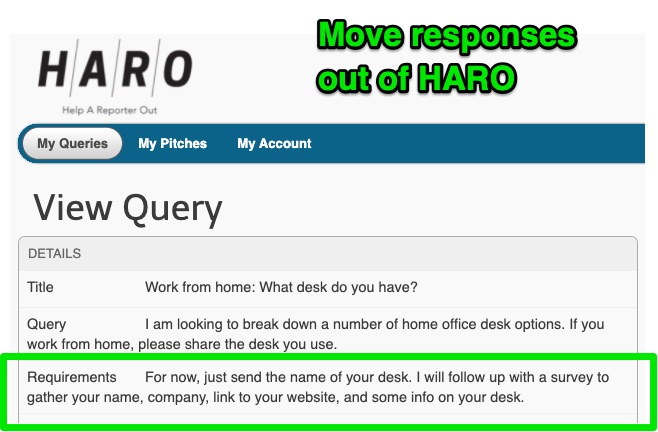
Step 2: Extract email addresses from your HARO dashboard.
HARO will still collect the emails of people who respond to your query in a giant blob of unstructured and poorly formatted text.
Copy and paste the entire HARO dashboard, including every bit of extra text, into an email extractor like this one. It’ll give you a list of clean email addresses that you can copy and paste with just a few clicks.
Step 3: Send a Google Survey to collect responses.
Send that email list a Google Survey with your questions. Your survey might have fields like name, company, website link, years of experience, or several other qualifying questions to help you filter through the noise to find the absolute best responses.
Here’s the form I used to collect responses for my article on the best home office desks:
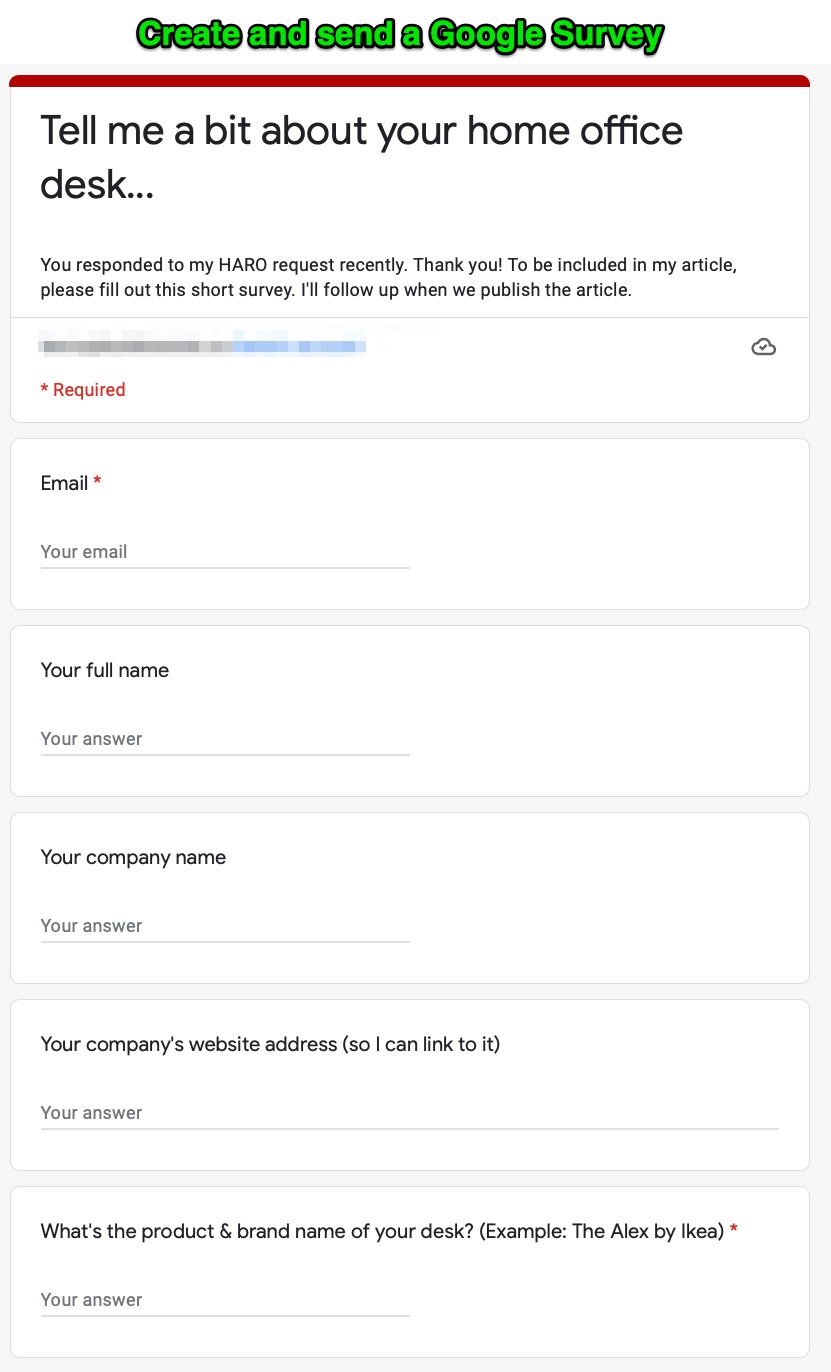
A Google Survey will give you the option to make fields mandatory, which means everyone on your list will have to answer all of your questions for a chance to be a source for your piece.
You might be thinking: Why not cut out the middleman and just add the survey in the HARO query itself? HARO doesn’t allow that.
You might get fewer responses with this survey method, but I’ve found it helps filter out spam and connect me with real humans who have something valuable to say.
Step 4: Filter your responses to find the ones you want to use
Google Surveys collect responses in a Google Sheet, which means they’ll all be available for you to view as structured, easily formattable data. You’ll be able to quickly scan them to remove the ones you know you don’t want to use.
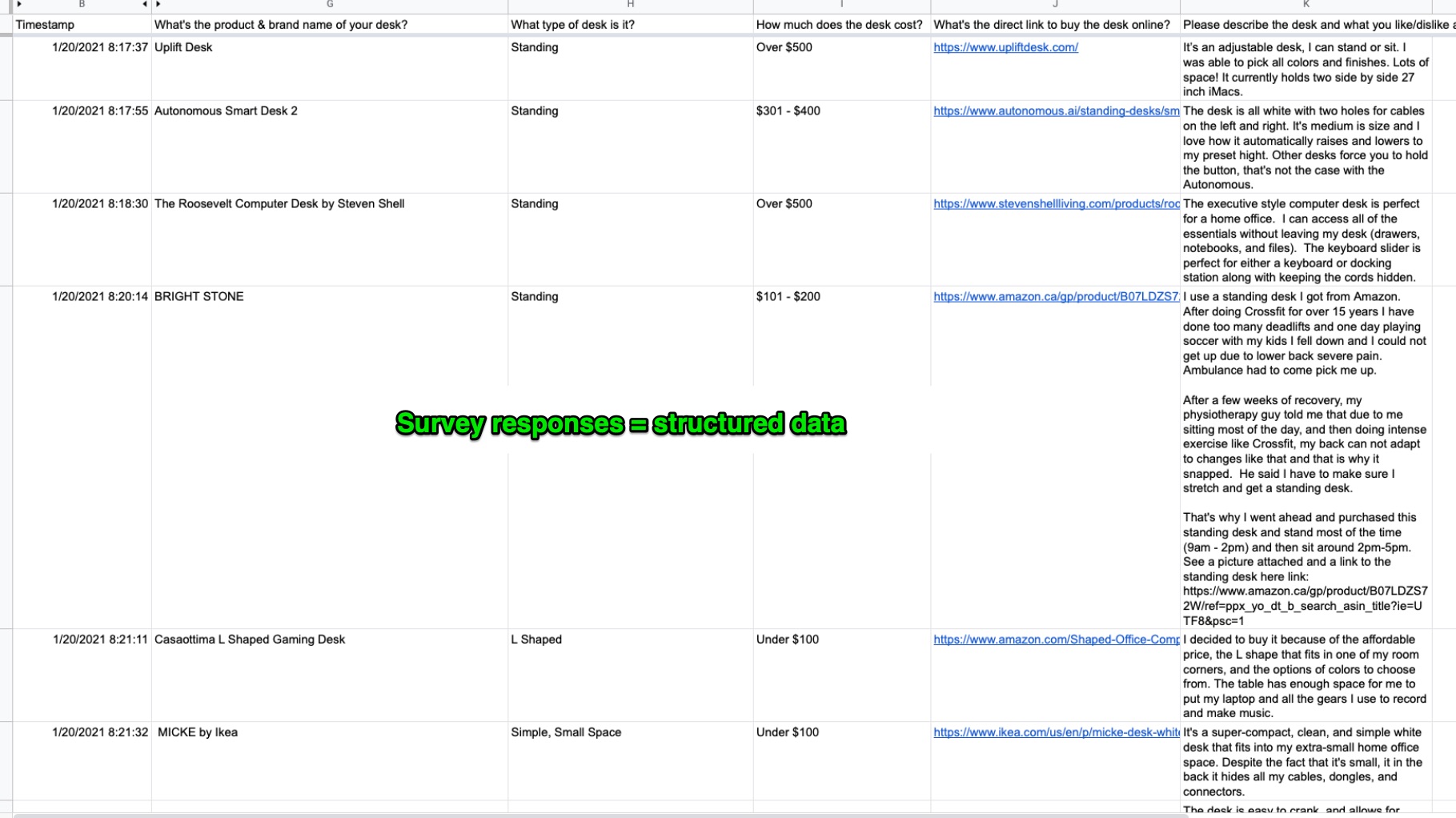
Copying and pasting responses directly from your Google Sheet to WordPress, Google Docs, or another tool of choice will still be a ton of formatting work for you, unless you can format them automatically.
Step 5: Format your responses using HTML in Google Sheets.
For this step, you’ll need to know some very basic HTML code. We’ll talk about how you can do it without knowing any HTML, but it will add a few steps to your process.
First, open a new tab on your Google Sheet.
Then, insert write in HTML tags to structure the responses the way you want. Leave cells blank where you’d like to pull in responses from your HARO survey automatically.
In this example, I want the name of each office desk to be a H3 header, and link to the page where my readers can buy the desk. I set up each column in my sheet as follows:
- A: open command for an H3 header, <H3>
- B: open command for a link, <a href=”
- C: link, automatically ported from my responses sheet
- D: closing command for a link, and a command to ensure that page opens in a new tab, " target="_blank" rel="noopener">
- E: closing command for a link
- F: open command for a new paragraph <p>
- H: desk description, automatically ported from my responses sheet
- I: closing command for a new paragraph break<p>
…And onward from there. You can choose to format the responses any way you’d like.
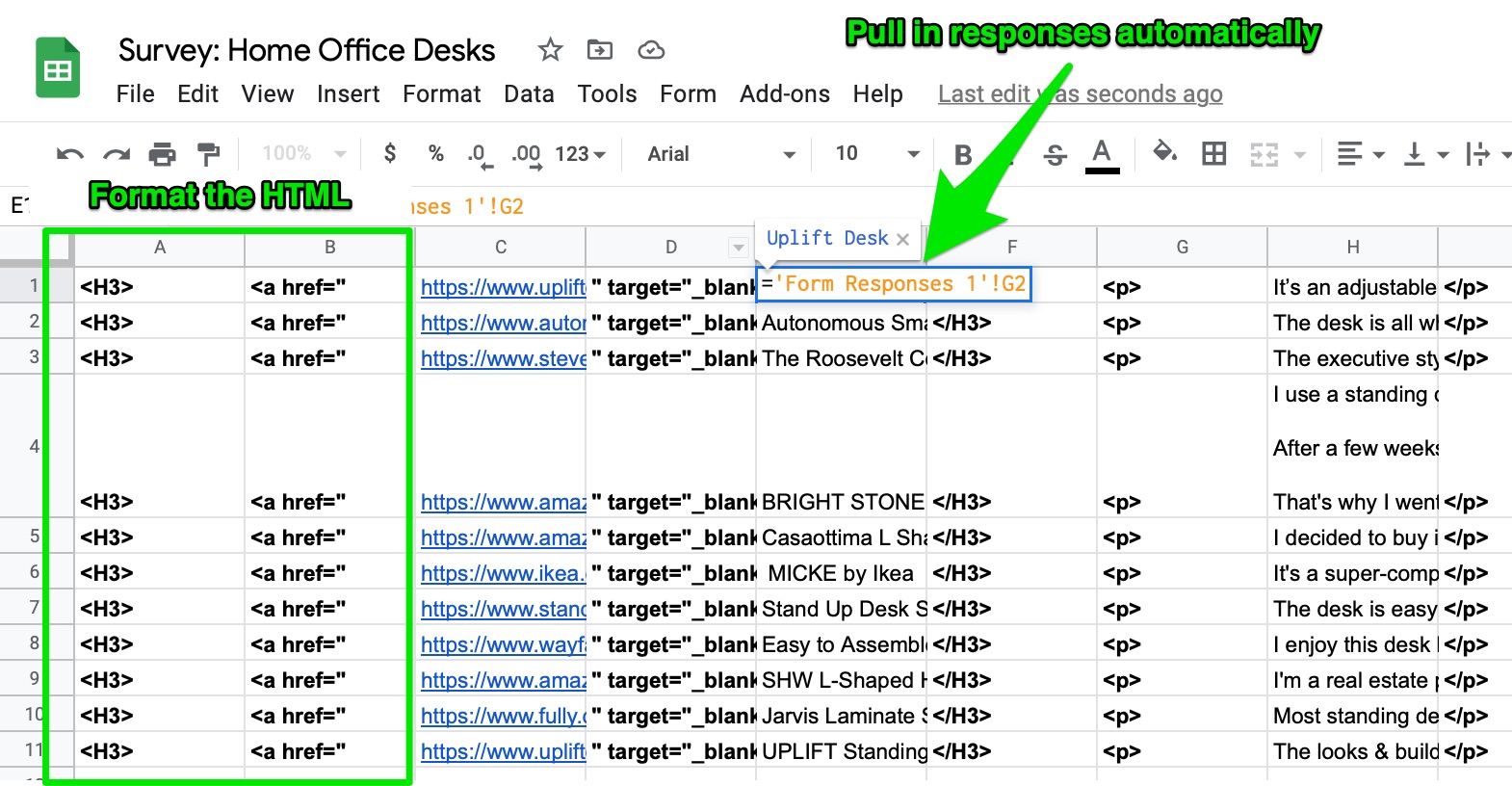
Once you’ve completed the formatting for just one response (in row 1), you can drag the formulas all the way down the page. Viola–you have every response formatted automatically.
Now, when I copy and paste the contents of this sheet into WordPress, my content is automatically formatted so the linked header appears above the desk description, like this:

If you’d rather paste responses into a Google Doc or Word document before they make it to your publishing platform, copy and paste them into an HTML tool like this one.
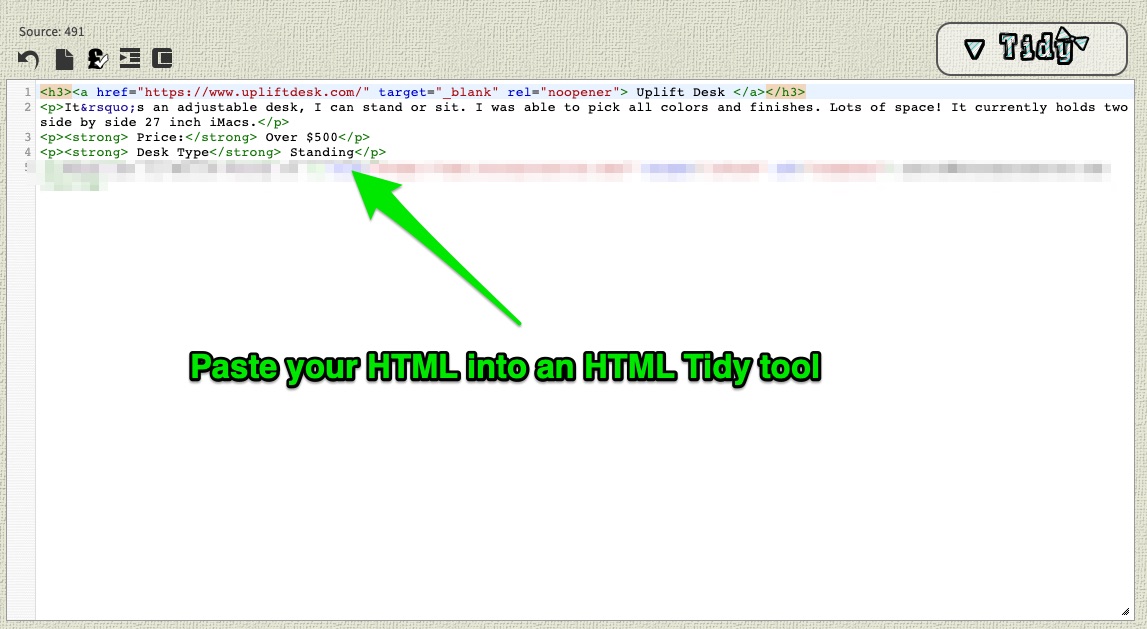
It’ll convert all that HTML to formatted text that you can then copy and paste into a Google Doc or Word document.
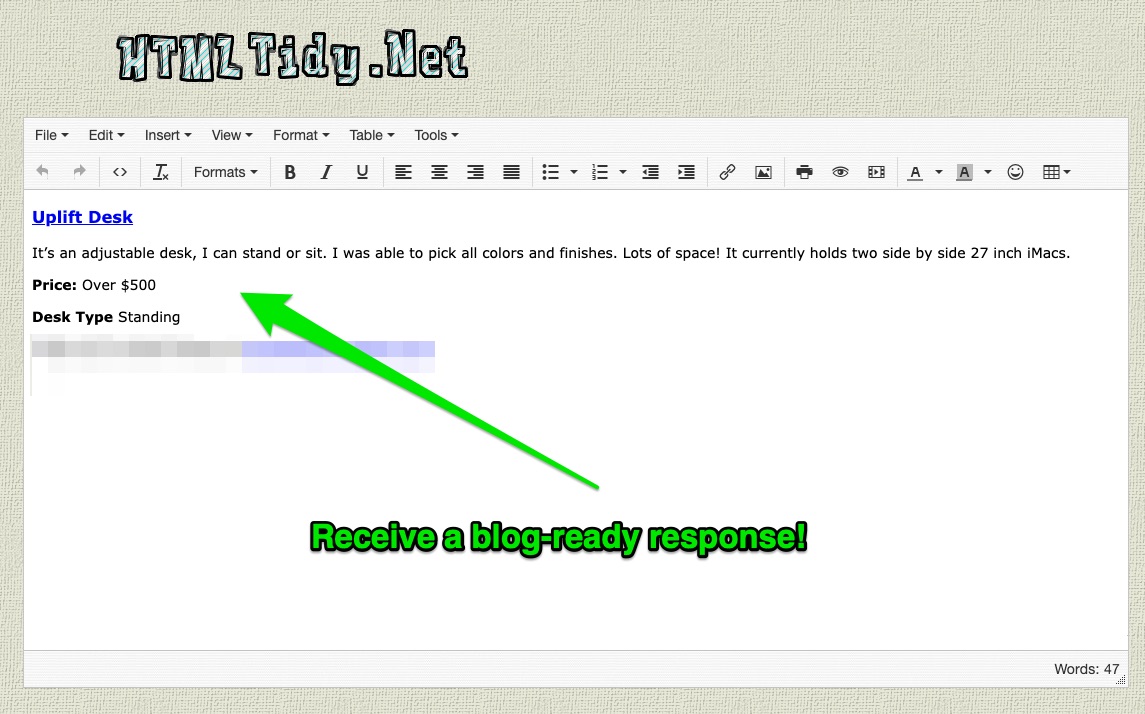
These are some other options we haven't tried ourselves but would also work:
- Use Zapier to connect your Google Sheet to your WordPress post, so your responses automatically end up formatted in a WordPress draft.
- Use a new Google Sheets tab to organize the responses in the format you want without HTML. You’ll still have to adjust headers, italics, and links manually, but it would be a bit more helpful than dealing with raw responses.
Templates to get you started
These templates are available for you to copy and customize, so you can start using this process yourself.
Google Survey Template
This example template includes questions for sources about their favorite dessert, but you can customize it to include questions on any topic you choose.
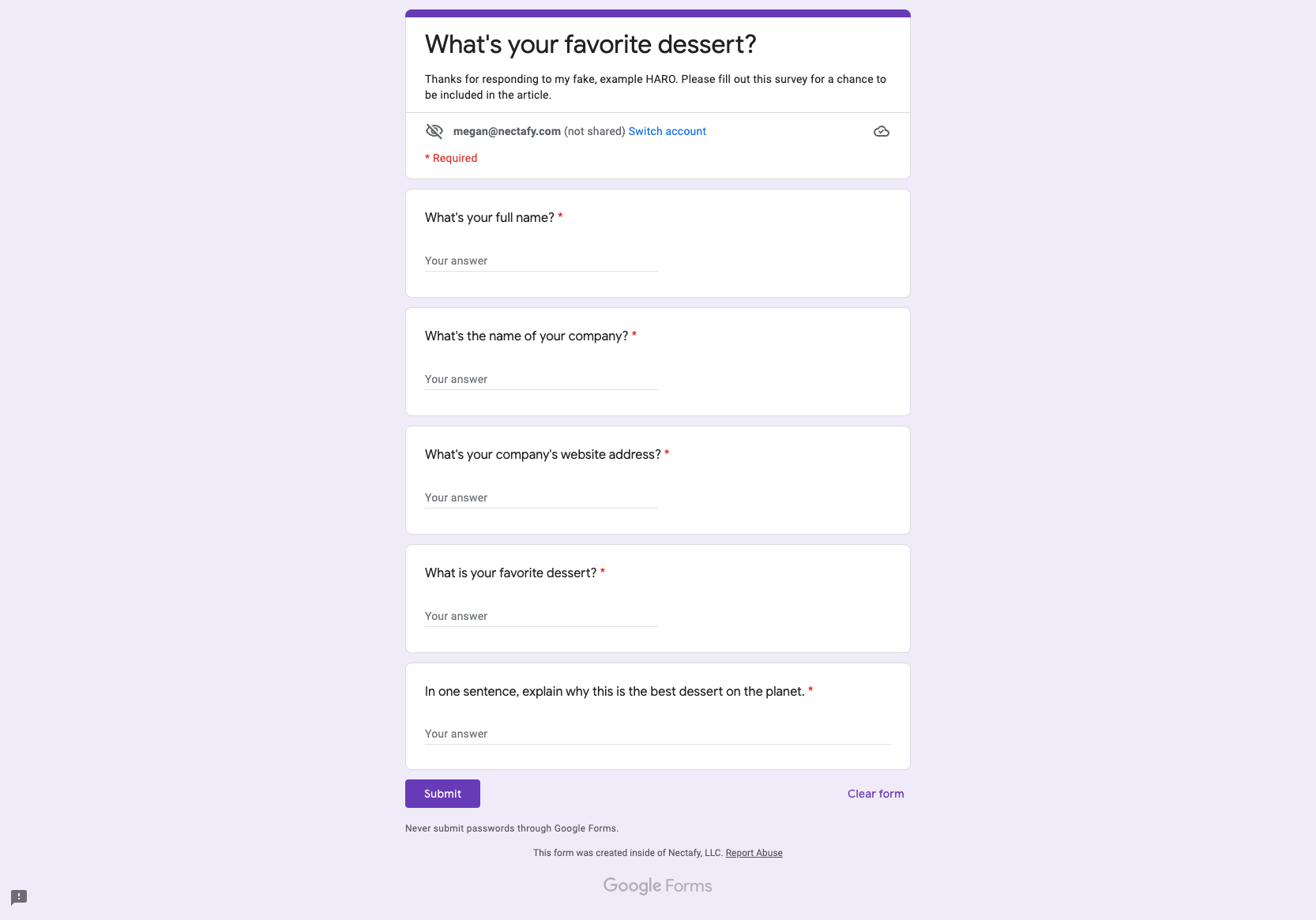
Google Sheet Template - Raw Responses
This example Google Sheet shows how Google Surveys automatically collect and organize responses for you to sift through.
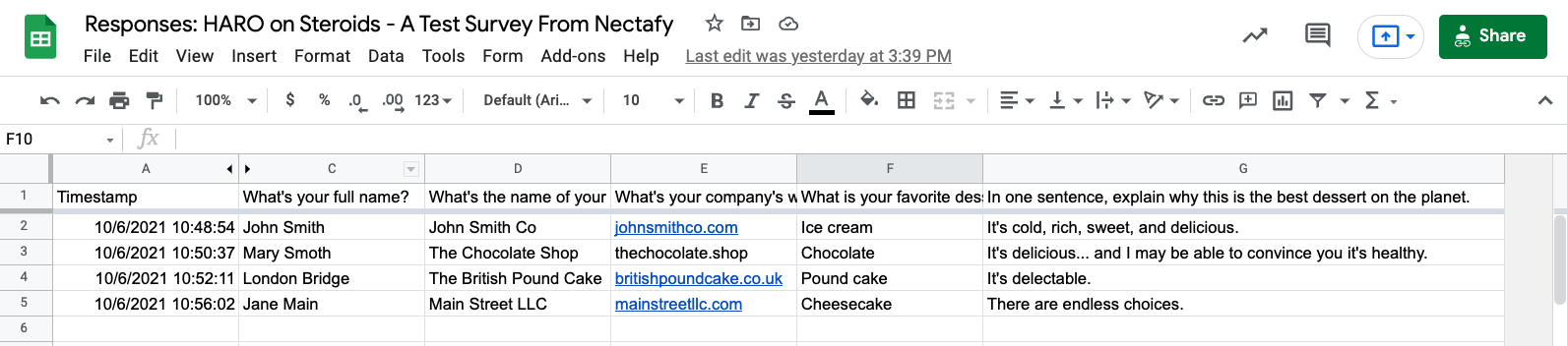
Google Sheet Template - HTML Formatted Responses
Finally, this sheet allows you to directly copy the HTML template we use most often in our articles, as well as the Google Sheet formulas that let you automatically port responses from your raw sheet to your formatted sheet.
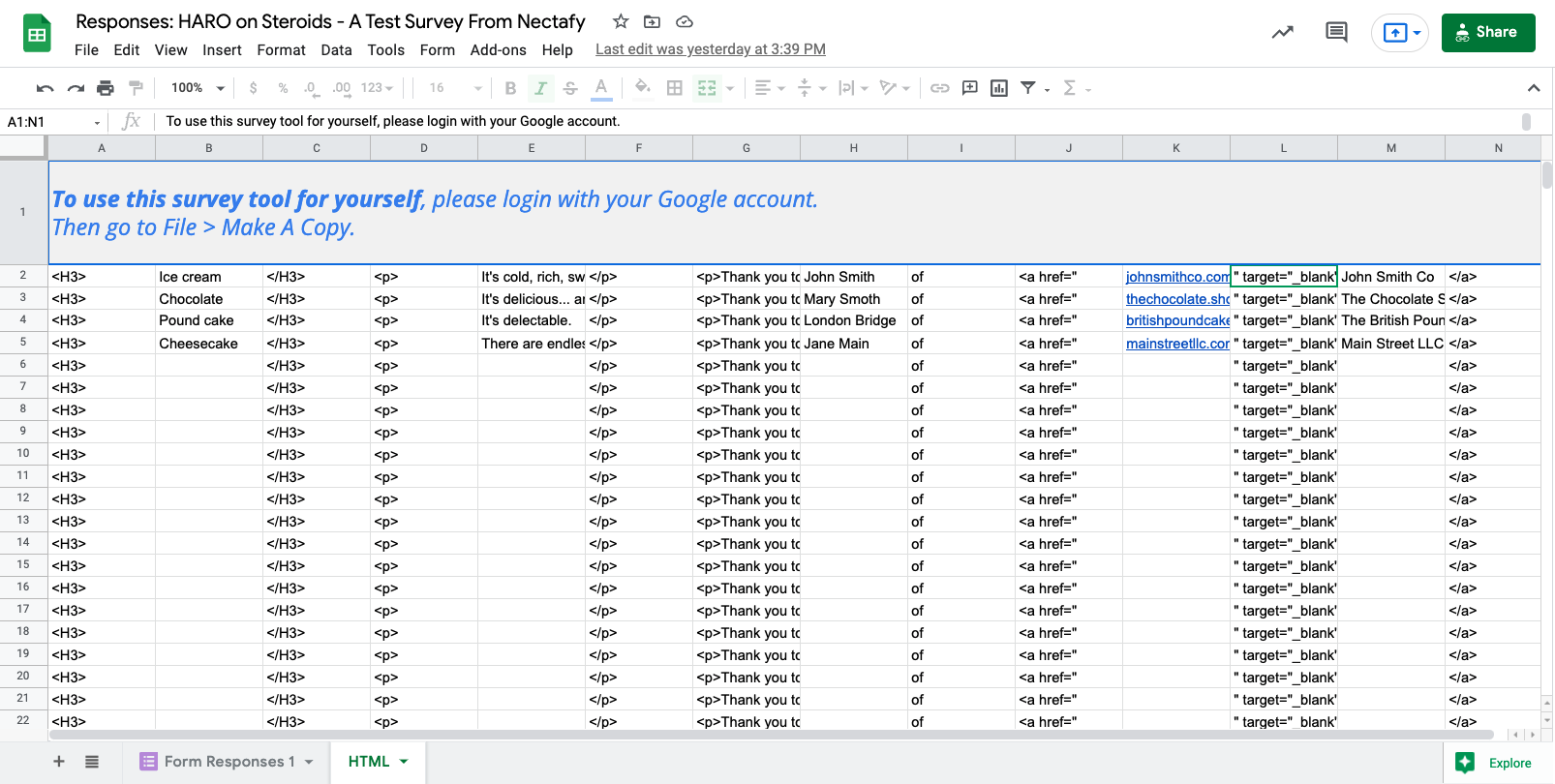
Write long articles with lots of sources fast with this HARO technique
Breathe new life into your content with the ability to collect a lot of responses from sources across many walks of life quickly.
If you’re looking for a group of writers who understand marketing to help you take your content to the next level, let us know.